DAZzle Guide: Instructions to provide help and support to FAQs
If you’re new to the DAZzle Quick Label Tab, setting up your labels for the first time might take some trial and error. The good news is, you don’t have to waste your funds when you use the “Test Print” function. This feature allows you to print sample labels and envelopes without using any official postage.
When you open DAZzle, make sure you’re in the “Quick Label” tab.
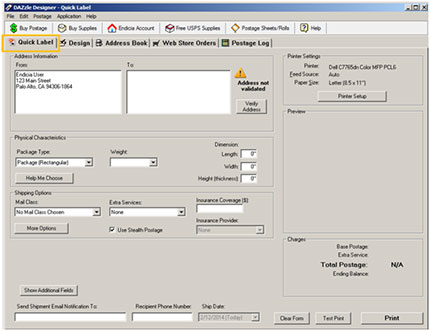
Enter the destination and return addresses that you’d like to test in the “Address Information” field.
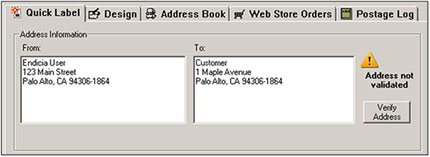
Then, select the mail class for the first label you would like to test. The mail class you’re using will affect the label’s content and layout.
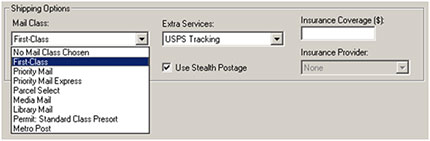
After you’ve selected a mail class, a preview of the label will populate for you.
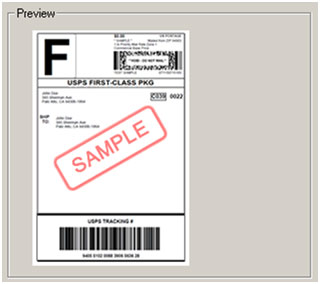
If you’re using DAZzle for the first time, you’ll need to connect to your printer and adjust your paper size, envelope, and label orientation settings.
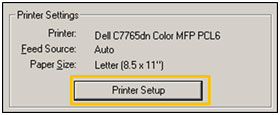
After you’ve determined which settings you want to test, you can hit the “Test Print” button directly within this window.
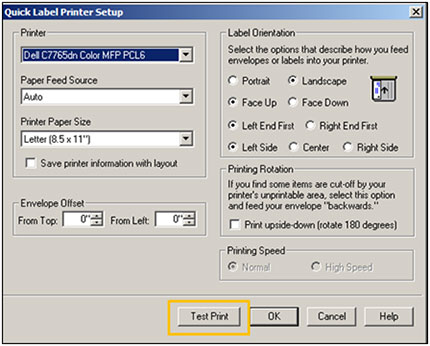
Alternately, you can save your printer settings and hit the “Test Print” button that’s located at the bottom right-hand corner of the Quick Label tab.
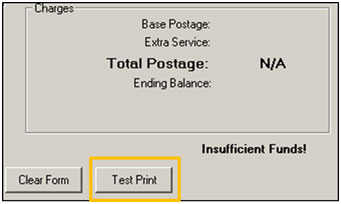
If you like to customize your labels and envelopes, you might choose to work in the “Design” tab. This section is geared toward more advanced label creation and allows users to adjust fonts, alignment, postage options, and more.
Once you’ve completed your design, press the “Print” icon to select your printer settings.
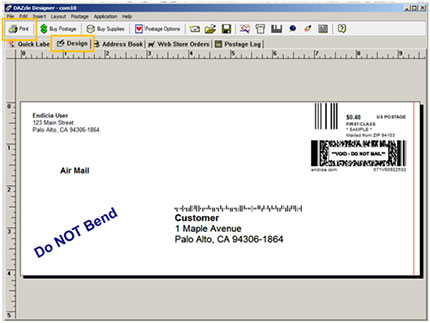
Test your custom label before you print it by selecting the “Test Print” button in this window.
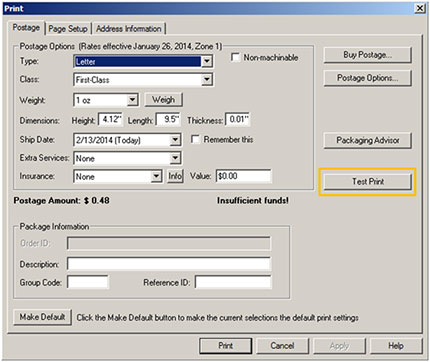
Are you happy with how your envelope or label turned out? Great! You’re ready to start printing postage. If not, adjust your settings and test print again!
You can get more information on DAZzle’s Quick Label tab in our video tutorial.
For more insight, check out our ecommerce tips and trends page