AdWords is incredibly powerful because of the many ways you can optimize your campaigns. One of the best ways to do that is with bidding modifiers, which allow you to increase or decrease bids based on certain attributes. Let’s look at three of the most effective bidding modifiers you can start using today to get better results.
1) Modify Bids by Device
This modifier lets you adjust bids based on the type of device the user is searching with: tablet, smartphone or desktop. Let’s look at an example:
Say your bid is set at $1. But you don’t want to pay as much for clicks from mobile and tablet buyers. You could set a bid modifier based on device so that you’d only pay $0.50 for each click from a mobile or tablet but still pay $1 for desktop bids.
You can adjust the percentage anywhere between -100 percent to +900 percent. Negative 100 percent will ensure that no ads are shown to a type of device. (This could be an effective tactic if you don’t have a responsive site or your shopping cart isn’t mobile optimized.)
Set Device Bid Adjustments
Modifying bids by device can be set at the Campaign level or the Ad Group level. To modify a bid by device, go to the Campaign or Ad Group, then click the “Devices” tab. Keep in mind that if you set an Ad Group level bid modifier, it will override a Campaign level modifier.
2) Modify Bids by Location
Targeting buyers by location is one of AdWord’s most powerful options. Imagine being able to set custom bids for your best zip codes or lower the amount you’re willing to pay for places where your products don’t sell as well. In AdWords, you can target by city, state, county, country and even major airports. Let’s take a look at a few examples:
Say you sell snow boots, and a snowstorm hits the Midwest. You’re going to have some highly motivated shoppers there. Add a positive bid modifier to increase bids for that region.
For places where you may not be as competitive due to taxes or shipping costs, you can place a negative bid modifier. That way, you’re not paying as much to bid on customers who are less likely to convert.
Set Location Bid Adjustments
You’ll need to target an area before you can create a bid adjustment. If you’ve already got locations set up, just click the pencil under the column called “Bid adj.” If you don’t have location targets, it’s a great time to look at your analytics and brainstorm who your best/worst clients might be by region.
One final tip: Location bid modifiers can only be applied at the Campaign level, not at the Ad Group level. To modify a bid by location, go to a campaign.
3) Remarketing Audience Modifiers
Using a remarketing list, you can set custom bid modifications for people who have already interacted with your brand. Depending on how granular you get, you can target people who visited your site, past buyers or event cart abandoners.
If you don’t have retargeting set up in AdWords yet, there are a few steps you’ll need to take. First, you’ll need to install a remarketing pixel on your website for tracking. Then Google will start to build a remarketing list of people who have visited your website. Google has a minimum number of people who must visit your site within 30 days before they’ll run a remarketing campaign (100 for Display Network and 1,000 for Search Network, YouTube and Gmail).
Cart abandonment is one of the best ways to use this modifier. A great tactic is to bid higher for someone who almost made it across the finish line, because there’s a high chance of converting them. And who doesn’t love a way to wrangle a few cart abandoners?